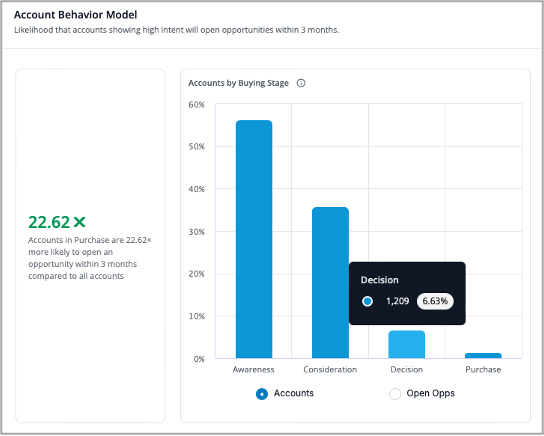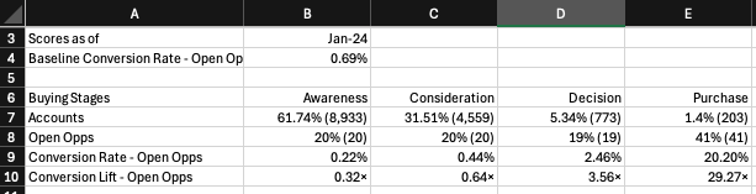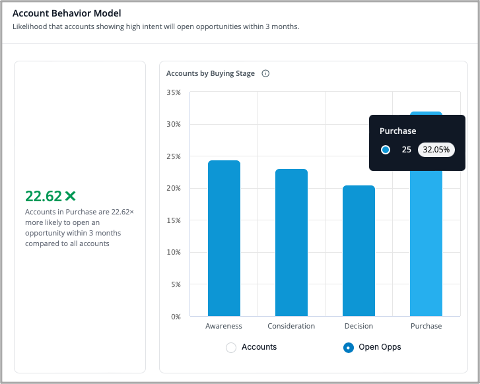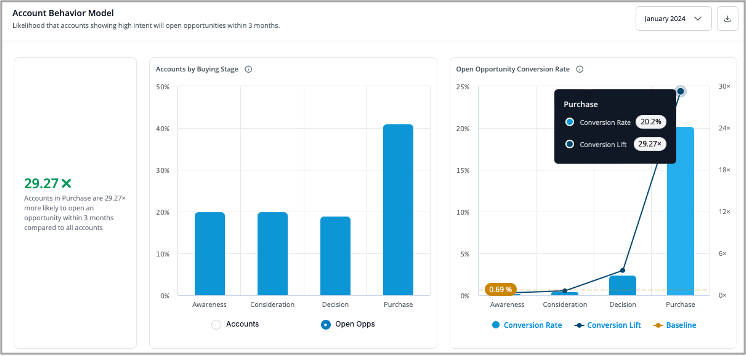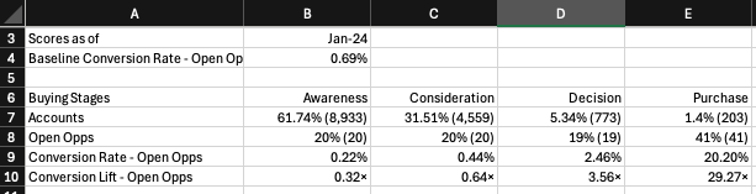Using the Model Report

Dave DiMillo
Posts: 22 

The Model Report allows you to report model performance and its effectiveness. Refer to the Model Lifecycle Management page for full details surrounding the report. This page covers common uses of the reporting features.
Key Report Metrics
- Open Opportunity Conversion Rate
- Open Opportunities by Buying Stage
Note that the Model Report reports on all 6sense Segments. The reporting time selection is the 90 days following the selected month. The Model Report only considers accounts in CRM.
Use Case Summary
- Show the percentage of accounts per Buying Stage
- Show the percentage of accounts with open opportunities per Buying Stage
- Show the Opportunity Conversion Rate for a specific quarter
Show the percentage of accounts per Buying Stage
- Go to the Model Report by selecting Reports from the left-hand nav bar and then selecting View Report from the Model box.
- In the right side of the Account Behavior Model box, select the month that begins the 90-day period of interest.
- In the Accounts by Buying Stage box, select the Accounts radio button at the bottom. This will display the count and percentage of accounts per Buying Stage during the reporting period. You can mouse-over each bar to get the actual number and percentage. In the example below, the account count and percentage for Decision are displayed when the mouse is moved over the Decision bar.
- Selecting the download button next to the month will generate a report with Accounts, Open Opportunities, Open Opportunity Conversion Rate, Open Opportunity Lift across Buying Stages.
Show the percentage of accounts with open opportunities per Buying Stage
- Go to the Model Report by selecting Reports from the left-hand nav bar and then selecting View Report from the Modelbox.
- In the right side of the Account Behavior Model box, select the month that begins the 90-day period of interest.
- In the Accounts by Buying Stage box, select the Open Opps radio button at the bottom. This will display the count and percentage of open opportunities per Buying Stage during the reporting period. You can mouse-over each bar to get the actual number and percentage. In the example below, the open opportunity count and percentage for Purchase are displayed when the mouse is moved over the Purchase bar. Note that the Model Report does not support showing the opportunity details.
- Selecting the download button next to the month will generate a report with Accounts, Open Opportunities, Open Opportunity Conversion Rate, Open Opportunity Lift across Buying Stages.
Show the Opportunity Conversion Rate for a specific quarter
- Go to the Model Report by selecting Reports from the left-hand nav bar and then selecting View Report from the Modelbox.
- In the right side of the Account Behavior Model box, select the month that begins the 90-day period of interest. Using Q1 2024 as an example, select January 2024. This will give data for January, February and March. If your Q1 began in February, select February 2024 and you would get data for February through April.
- The Open Opportunity Conversion rate is in the right side of the box. You can mouse-over each bar to get the actual rate and lift. Note that this rate will likely not align with the 6QA to Opportunity Rate in the BVR since the Model Report is showing all open opportunities while the BVR reports on 6QAs created during a quarter.
- Selecting the download button next to the month will generate a report with Accounts, Open Opportunities, Open Opportunity Conversion Rate, Open Opportunity Lift across Buying Stages.
Tagged:
0
Categories
- All Categories
- 20 Maturity Model
- 5 Groundwork Use Case Playbooks
- 7 Transform Use Case Playbooks
- 6 Maximize Use Case Playbooks
- 1 Roadmap
- 1 Crossword
- 734 All Discussions
- 56 Product Updates
- 61 6th Street
- 12 Welcome
- 4 Administrator Certification
- 3 Sales Certification
- 10 Advertising Certification
- 10 Demand Gen Plays
- 21 Reporting HQ
- Business Value Assessment (BVA)
- 38 AI Email
- 3 What is CE
- 8 Getting Started with CE
- 16 Thriving with CE
- 6 Conversation Starters
- 204 Job Board
- 34 General
- 11 Partner Place
- 202 Research Road
- Compensation Calculator
- 79 Sales
- 14 Pipeline Generation Tuesdays
- 20 BDR Block
- 11 SKO Supplies
- 7 Advice
- 2 Assets
- 20 Verticals
- 10 Manufacturing, Logistics & Supply Chain
- 8 Financial Services
- search-results
- 293 Events
- 12 6sense Quarterly Product Update (Recordings)
- 26 Customer Story Hour (Recordings)