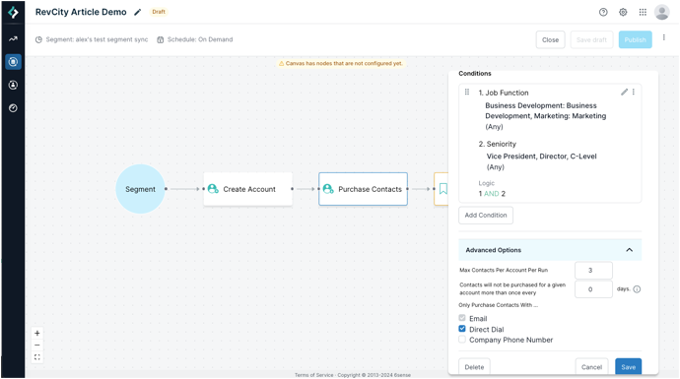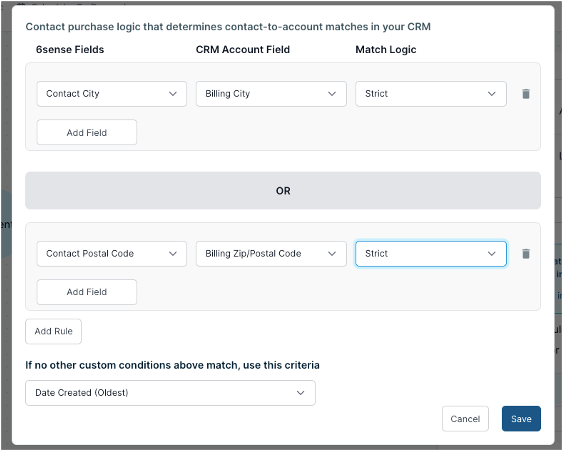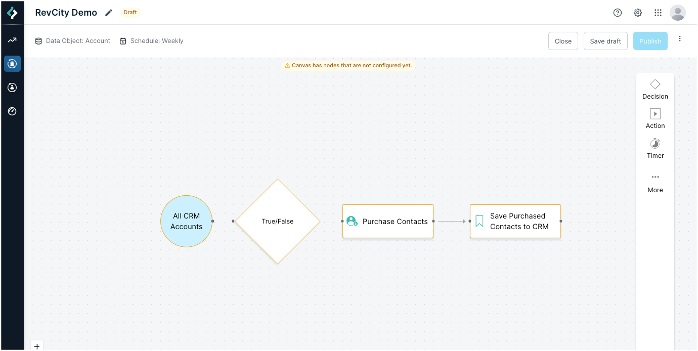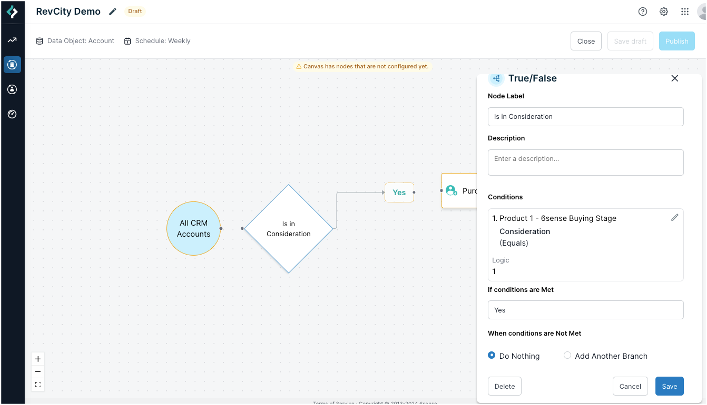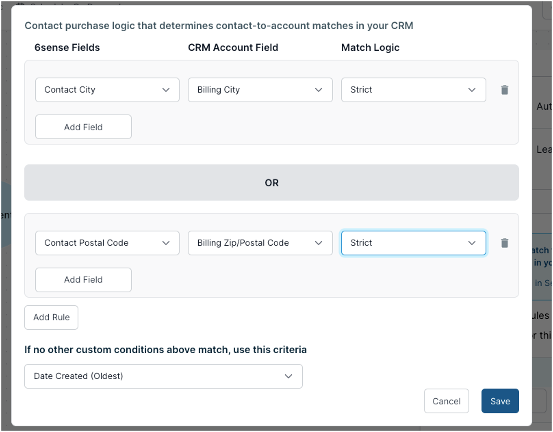Edition 2: Tips + Tricks for Unlocking Immediate ROI with Data Workflows Enrichment


By now, you should be crushing your Data Workflows Enrichment plays and keeping your database fields up to date with the relevant information your organization needs. If you have no idea what I am talking about, please read my first article “Tips + Tricks for Unlocking Immediate ROI with Data Workflows Enrichment” 😊.
In this edition of “Tips + Tricks for Unlocking Immediate ROI with Data Workflows Enrichment” we are going to switch gears and think about how we can leverage Data Workflows Enrichment to create relevant account and people records for your sellers to prioritize. This article will guide you through two more high value, yet simple, workflows to kickstart your record creation journey (Available for ABM + Predictive (optional) customers with Sales Intelligence Growth, Teams or Enterprise + SFDC or Hubspot CRM):
- Create Highly Engaged Accounts + Top Persona’s NOT in CRM:
Use this daily workflow to ensure your team is prioritizing quality pipeline that the team was previously unaware of. - Create Top Persona’s at Accounts in Consideration/MOFU:
Use this weekly workflow to front load the top two buying committee personas your team sells into, on accounts that are in Consideration (or middle of funnel); this way when the account 6QA’s your team already has the appropriate contacts to engage.
Create Highly Engaged Accounts + Top Persona’s NOT in CRM
This workflow focuses on accounts highly engaged (or “in 6QA status”) with your brand but are NOT in CRM. What we call the “whitespace” play. When accounts are identified, via a segment, you fill in the whitespace by creating the accounts in your CRM and acquiring 2-3 top personas across the buying committee you sell to. This ensures you are filling the whitespace and arming your sellers with quality records to prospect.
Let’s dive into the steps to get this workflow up and running. In this example we are assuming the customer has 6sense Predictive Analytics:
- Create a Segment in your ABM instance targeting accounts in your ICP or GTM where:
- 6QA: Current Status = 6QA
- Account in CRM = NOT in CRM
NOTE: If you do not have 6sense Predictive Analytics, you can create a segment from the “create from template” option for “Highly Engaged” accounts to replicate this.
Remember you will need to wait for one pipeline to run before you can see the segment in Workflows.
- Create the Workflow by selecting the “New Audience Creation > Create New Accounts and Purchase Contacts from a segment’ template
- Give your workflow a meaningful name
- Select your schedule (On Demand, Daily, Weekly, Real time)
- Select the segment you created for this workflow
- Configure each Node:
- Create Account – Select your mapping profile and update the Batch Size if needed. Remember reducing the batch size may inversely affect the number of API calls. For example, decreasing the batch size from 200 to 50 will result in 4x more API calls. The smaller the batch size, the longer the processing times. Changes will reflect the next time this action runs.
- Purchase Contacts - Use the “Conditions” to indicate which personas to prioritize acquiring. Consider using filters like “Job Title”, “Seniority” or “Job Function” to identify the personas you are targeting. Under “Advanced Options” limit the acquisition to only acquire X records per account per run. For example, you can say I only want 3 records per account to be acquired. You can also identify that you only want to acquire contacts that come with an email AND a direct dial or company phone number. I highly recommend, for acquiring quality contacts, adding “Direct Dial” as an option.
- Save Purchased Contacts to CRM – If you are creating Accounts and adding records to them you want to confirm the “Save As” option is set to “Contacts”. Don’t forget to set your mapping profile.
- Customize if Needed:
- Create Account – Example, if you are looking to restrict the execution of this play in one region and did not add these attributes to your segment, you can use the True/False decision node to remove the accounts you do not want to create.
- Save Purchased Contacts to CRM –If for this specific workflow you want to use different tie breaker rules for records you save, then edit the tie breaker rules for this node only by clicking on “Edit Tie-breakers" link under Match Tie-breaker Rules.
- Publish and Run your workflow
A few Tips and Tricks as you get started:
- Choose where to save contacts: You can save purchased contacts as a CSV for upload to other systems, such as your MAP. This is helpful for multi-channel workflows where marketing nurtures contacts via email before sales outreach. It also works if you're using a channel not linked to your CRM (e.g., a third-party call center or company policy requiring an internal process).
- Timers – Timers can come in handy if you need to delay record creation from the time the account is loaded to the time when the contact is added. You may want to do this to ensure other processes, which may need to run, get to execute prior to adding the contact. Example maybe a lead assignment rule on the account.
- Workflow Name – Don’t forget to use a compelling naming structure for your workflows. I recommend using the type of workflows you're creating in your naming conventions. Example “Q4FY24 Healthcare: Create Accounts and Contacts Whitespace Workflow”.
Create Top Persona’s at Accounts in Consideration/MOFU
In this Workflow play you can set up a weekly workflow to ensure that as accounts move into Consideration (or middle of funnel) you are pre filing your CRM with the top two/three buying committee personas your team sells into. This ensures that when those accounts qualify your team already has the appropriate contacts to engage.
Below walks through how I’d set this workflow up. This example also assuming the customer has 6sense Predictive Analytics:
- Set up a Weekly Purchase Contacts from Existing CRM Accounts workflow
- Choose the day of the week that works best for your data workflows. I would recommend Sunday, so the data is ready for sellers as they start to plan for their week.
- Choose the day of the week that works best for your data workflows. I would recommend Sunday, so the data is ready for sellers as they start to plan for their week.
- Break the connection between the starting “All CRM Accounts” node and the “Purchase Contacts” Node. Then add a True/False Decision Node.
- Configure the True/False node:
- Update label to “Is in Consideration”
- Add Condition to only send accounts in the “Consideration” 6sense Buying Stage through to the Yes path. All other accounts can fall off the workflow ("Do Nothing" path)
NOTE: If you do not have 6sense Predictive Analytics and have a “6sense Segment” field in CRM, you can create a segment looking at mid funnel accounts, publish the segment, and access those accounts here by referencing that field and segment name.
- Connect the “All CRM Accounts” starting node to the new "Is in Consideration” node and connect the “Yes” node to the “Purchase Contacts” node.
- Configure the remaining “Purchase Contacts” and “Save Purchased Contacts to CRM” nodes:
- Purchase Contacts - Use the “Conditions” here to indicate which personas to prioritize acquiring. Consider the same recommendations as detailed in the first workflow example above.
- Save Purchased Contacts to CRM – Since you are adding records to existing Accounts all you need to do is confirm the “Save As” option is set to “Contacts” and be sure to select your mapping profile.
- Publish and Run your workflow
A few Tips and Tricks as you get started:
- Timers – Timers can come in handy here if you need to delay record creation from the time the account is loaded to the time when the contact is added. You may want to do this to ensure other processes that may need to run get to prior to adding the contact. Example maybe a lead assignment rule on the account.
- Match Tie-breaker Rules – If for this specific workflow you need to use a different tie breaker rule, for creating the new contacts, you can edit the tie breaker rules for this node only in the Save Purchased Contacts to CRM node. Click on “Edit Tie-breakers" link under Match Tie-breaker Rules.
Categories
- All Categories
- 20 Maturity Model
- 5 Groundwork Use Case Playbooks
- 7 Transform Use Case Playbooks
- 6 Maximize Use Case Playbooks
- 1 Roadmap
- 1 Crossword
- 734 All Discussions
- 55 Product Updates
- 61 6th Street
- 12 Welcome
- 4 Administrator Certification
- 3 Sales Certification
- 10 Advertising Certification
- 10 Demand Gen Plays
- 21 Reporting HQ
- Business Value Assessment (BVA)
- 38 AI Email
- 3 What is CE
- 8 Getting Started with CE
- 16 Thriving with CE
- 6 Conversation Starters
- 203 Job Board
- 34 General
- 11 Partner Place
- 200 Research Road
- Compensation Calculator
- 79 Sales
- 14 Pipeline Generation Tuesdays
- 20 BDR Block
- 11 SKO Supplies
- 7 Advice
- 2 Assets
- 20 Verticals
- 10 Manufacturing, Logistics & Supply Chain
- 8 Financial Services
- search-results
- 291 Events
- 12 6sense Quarterly Product Update (Recordings)
- 26 Customer Story Hour (Recordings)