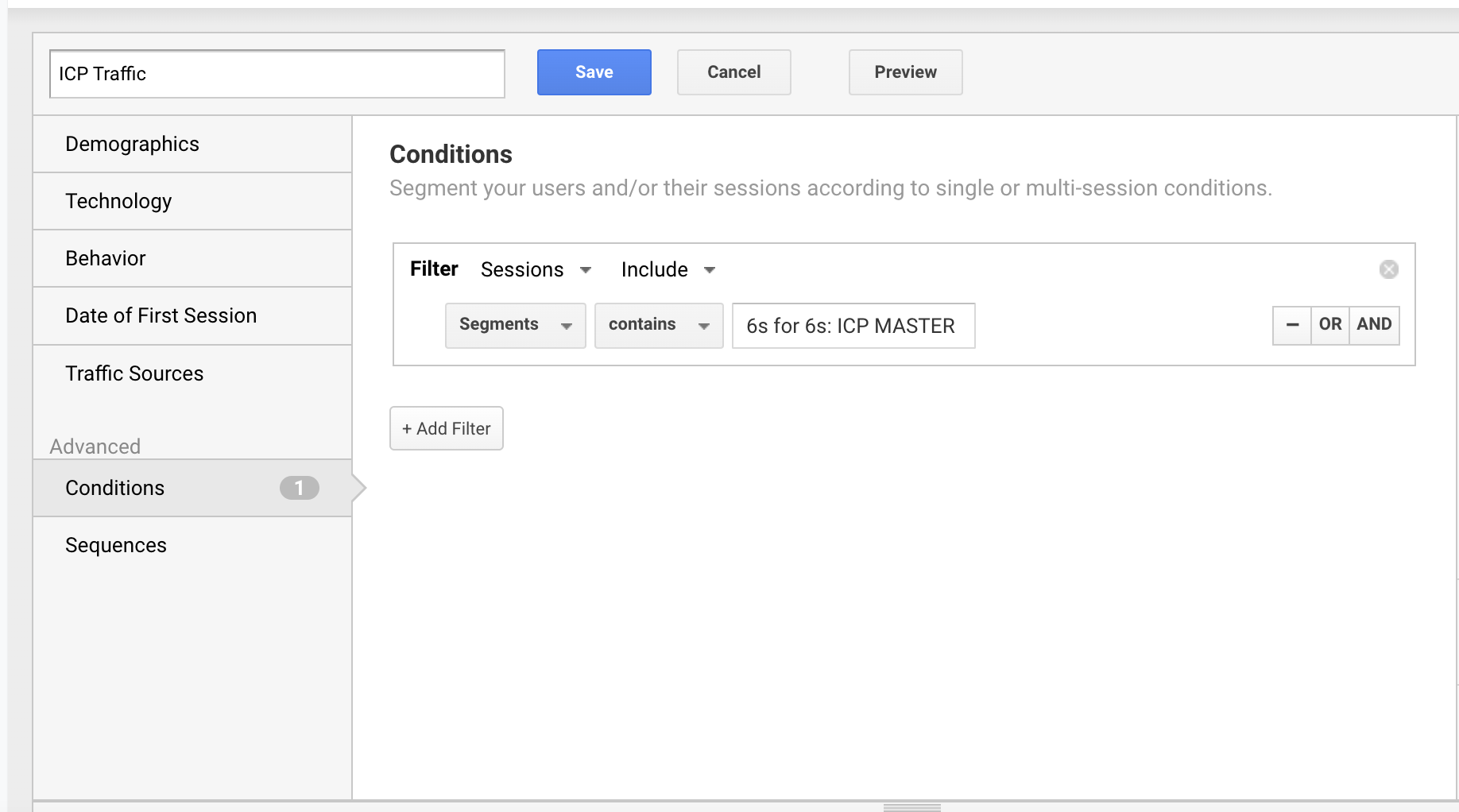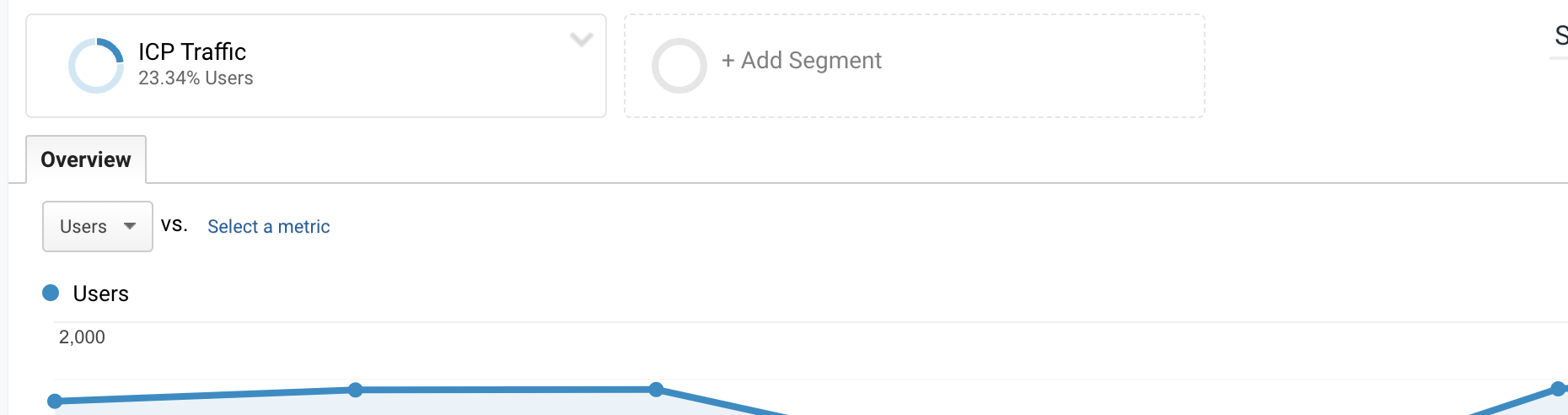[6sense for 6sense] How Growth Marketing Tracks ICP Web Traffic


Hi, Adam Kaiser, from the Growth Marketing team at 6sense.
Like most organizations, we track any number of top-of-funnel metrics, including website metrics like new and existing visitors, unique sessions, time on site, and more. Watching these metrics increase monthly is exciting and indicates that we are growing our digital presence.
But like everything else here at 6sense, we use our data and platform to take things further. Understanding the amount of ICP account activity on our site lets us know that not only are we increasing traffic, but we are creating meaningful traffic from the accounts that matter most to us.
So how do you understand the website activity of your most important accounts?
Using the 6sense account identification API, we can send our identified account data to Google Analytics. From there, we layer on top a 6sense segment that contains all of our best fit accounts. The result allows us to view the number of identified visitors from our ICP accounts that are visiting during any given period.
There are two steps to accomplish this.
- Connect the 6sense Company Details API to Google Analytics.
- Pull your 6sense segment into Google Analytics as a GA segment.
CONNECT GOOGLE ANALYTICS to 6SENSE
See THIS article on our support site to connect 6sense data to Google Analytics. When complete, return here!
PULL IN YOUR SEGMENT
Now that GA is connected to 6sense, you must pull in your actual segment data. This is best accomplished by having a single 6sense segment containing all your ICP accounts. You are certainly not limited by this and could easily pull multiple segments across business units, verticals, etc.
Adding your segment is easy:
In your audience view, click ADD SEGMENT
Inside the segment setup:
Give your segment a name in the top left corner box.
Head to conditions under ADVANCED, and make sure you filter on Sessions / Include.
In the filter box below, scroll to CUSTOM DIMENSIONS and choose SEGMENTS.
Set your match to CONTAINS.
And enter the name of your segment EXACTLY as it appears in 6sense. In our instance, our segment is called 6s for 6s: ICP MASTER.
With that information, click SAVE.
Now, you can view your identified sessions from your 6sense Account Segment!
Happy marketing!
Comments
-
Great information. I'm curious about how this will be done with GA4 and the incredibly limited user attribute character length.
1 -
Hi Brandon,
We should have more details from our product team soon on this.
Thanks!
Adam
2 -
Can we get a GA4 update?
0 -
This is amazing, @Adam Kaiser !!! I'm sharing this with all of my previous DG colleagues who are constantly being asked- but WHO is coming to our website, and why do the increased KPIs matter if we don't know that info...great stuff here!!
1 -
Any updates on how we can do this with GA4?
Also, hitting a strange login redirect loop to the article linked to above that has specific details on connecting the API: https://support.6sense.com/knowledge-base/6sense-google-analytics/
Something up with that page/my browser/or am I having a case of the Wednesdays? :)
1 -
Hi Adam (nice name),
Sorry for the delay in responding, but we have a new article, hot off the presses to walk you through the GA4 setup.
Thanks!
Adam Kaiser
VP, Growth Marketing
6sense
1 -
Sadly that link for the GA4 segments doesn't work anymore! I'd love a proper way to connect these.
0 -
@Dorian Buie-Jennings this link isn't working for you? https://support.6sense.com/knowledge-base/4404363835539-company-details-api-guide-for-ga4/
0 -
@Adam Kaiser I can confirm the link isn't working for me.
0 -
Ensure that you are logged into your 6sense account when trying to view these documents. This article is correct and will tell you how to setup ICP tracking between 6sense and Google:
If anyone needs help then they can reach out to me. We setup this up for a lot of 6sense customers: jim@lionhurst.com
Also note that this will significantly increase event data and high cardinality user dimensions, which could have downstream impacts on BI platforms.
1 -
@Jim_Lionhurst Just to clarify for anyone joining this thread in the future - the article you posted is different from the URL Adam shared.
0
Categories
- All Categories
- 20 Maturity Model
- 5 Groundwork Use Case Playbooks
- 7 Transform Use Case Playbooks
- 6 Maximize Use Case Playbooks
- 1 Roadmap
- 1 Crossword
- 734 All Discussions
- 55 Product Updates
- 61 6th Street
- 12 Welcome
- 4 Administrator Certification
- 3 Sales Certification
- 10 Advertising Certification
- 10 Demand Gen Plays
- 21 Reporting HQ
- Business Value Assessment (BVA)
- 38 AI Email
- 3 What is CE
- 8 Getting Started with CE
- 16 Thriving with CE
- 6 Conversation Starters
- 203 Job Board
- 34 General
- 11 Partner Place
- 200 Research Road
- Compensation Calculator
- 79 Sales
- 14 Pipeline Generation Tuesdays
- 20 BDR Block
- 11 SKO Supplies
- 7 Advice
- 2 Assets
- 20 Verticals
- 10 Manufacturing, Logistics & Supply Chain
- 8 Financial Services
- search-results
- 291 Events
- 12 6sense Quarterly Product Update (Recordings)
- 26 Customer Story Hour (Recordings)