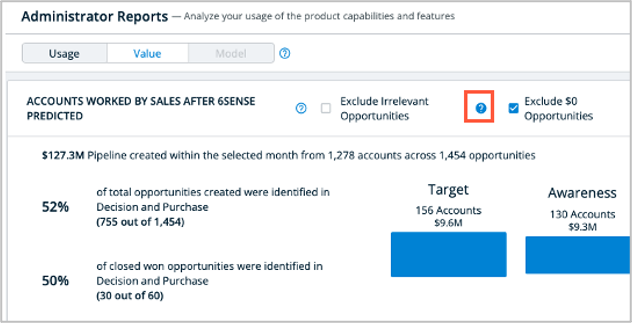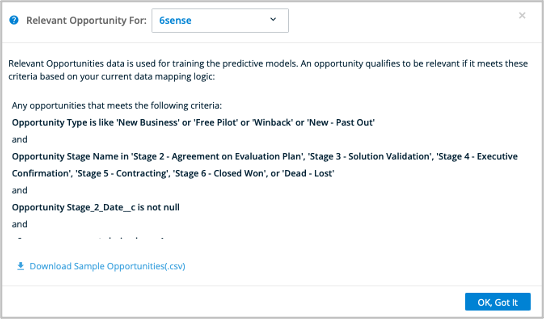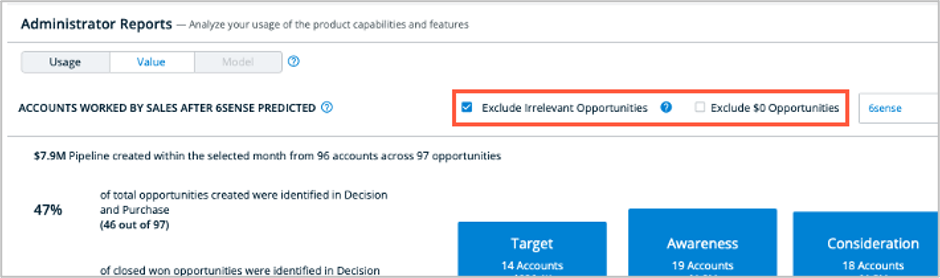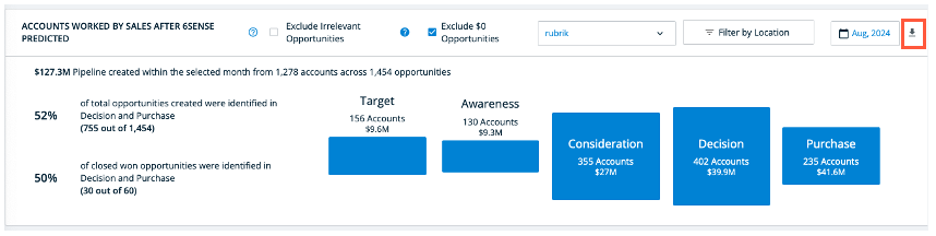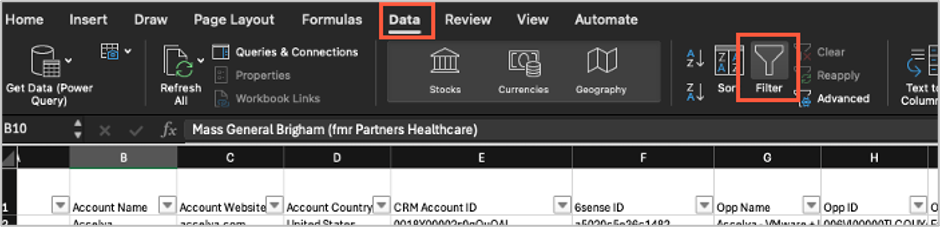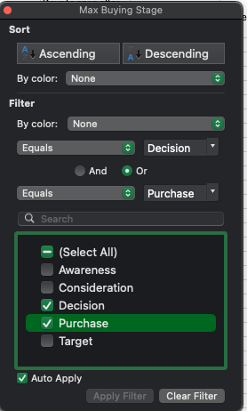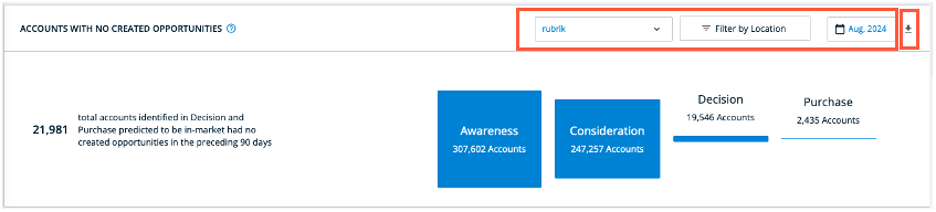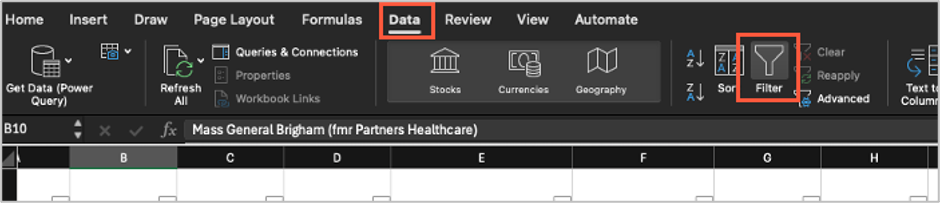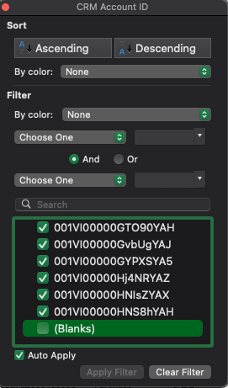Using The Value Report


The Value Report allows you to report on opportunities created and show accounts with no created opportunities. Refer to the Value Metrics page in RevCity for full details surrounding the report.
Key Report Metrics
- Relative Opportunity (RO) Definition
- Downloads of opportunities created for a given month with associated attributes
- Filter for excluding non-RO opportunities
- Filter for including $0 opportunities
- Accounts with no opportunities created
Use Case Summary
- Show the Relative Opportunity (RO) definition
- Include or exclude irrelevant or $0 opportunities
- Report opportunities created
- Report opportunities created by high-intent accounts
- Show accounts that have no created opportunities
Show the Relative Opportunity (RO) definition
To see the RO definition:
- Select Reports from the left-hand nav and then pick View Report from the Value box.
- Select the blue question mark in the ACCOUNTS WORKED BY SALES box.
- If the account has multiple models, select the model name at the top of the RO box.
- The RO definition will be displayed. You can select other models from the pull-down at the top of the page.
Include or exclude irrelevant or $0 opportunities
The Value Report has filters that allow you to include/exclude opportunities that do not meet the Relative Opportunity (RO) definition and include/exclude opportunities that are at $0.
- Exclude Irrelevant Opportunities – Select this box so that only opportunities that meet the customer’s RO definition will be included. Note that the box is unselected by default.
- Exclude $0 Opportunities – 6sense recommends unselecting the box so that opportunities at $0 will be included in the report. Note that the box is selected by default.
Report opportunities created
The Value Report will report on opportunities created for any account 6sense has scored. The reporting period is only by the selected month.
To create the report:
- Select Reports from the left-hand nav and then pick View Report from the Value box.
- In the ACCOUNTS WORKED BY SALES box, select the appropriate filters, model, month and then pick the download icon on the right-side of the page.
- The report shows useful information about each opportunity created during the month selected including:
- CRM Account ID
- 6sense ID
- Opportunity Name
- Opportunity ID
- Opportunity Type
- Opportunity Creation Date
- Max Buying Stage
- Opportunity Value ($)
- Won (Y/N) Note the item below
The report has a column titled Won (column Q) with values of Yes or No. A value of Yes will be shown if the opportunity was closed-won. It is important to note that the report is focused on the opportunities created within the selected month. Because of this, the Value Report should not be used to report on all wins in a specific month.
Report on high intent opportunities created
The Value Report will show you opportunities created for any account 6sense scored. The reporting period is only by the selected month. The report shows Max Buying Stage which will allow you to filter the report by opportunities with accounts that have the highest intent (Decision and Purchase Buying Stages).
To filter on opportunities in Decision or Purchase:
- Open the downloaded report in Excel
- Select Data from the top menu and then pick the Filter button. This will create a pull-down for each column.
- Select the pull-down in the Max Buying Stage column
- In the pop-up menu, unselect Awareness, Consideration and Target. Only opportunities in Decision or Purchase will be shown.
Show accounts that have no created opportunities
The Value Report can show accounts that have no opportunities created. To do this:
- Select Reports from the left-hand nav and then pick View Report from the Value box.
- In the ACCOUNTS WITH NO CREATED OPPORTUNITIES box, select the model if appropriate, the month and then the download button on the right.
- The report will show accounts and the maximum Buying Stage for the reported month.
The Value Report does support filtering accounts that are only in CRM. If you would like to see only accounts in CRM with no opportunities, do the following:
- Open the downloaded report in Excel and select Data from the top menu. Then pick the Filter button. This will create a pull-down on each column header.
- Select the CRM Account ID pull-down.
- In the pop-up, scroll all the way down to the bottom of the list and unselect (Blanks). This will result in only showing accounts with a CRM ID.
Categories
- All Categories
- 20 Maturity Model
- 5 Groundwork Use Case Playbooks
- 7 Transform Use Case Playbooks
- 6 Maximize Use Case Playbooks
- 1 Roadmap
- 1 Crossword
- 734 All Discussions
- 56 Product Updates
- 61 6th Street
- 12 Welcome
- 4 Administrator Certification
- 3 Sales Certification
- 10 Advertising Certification
- 10 Demand Gen Plays
- 21 Reporting HQ
- Business Value Assessment (BVA)
- 38 AI Email
- 3 What is CE
- 8 Getting Started with CE
- 16 Thriving with CE
- 6 Conversation Starters
- 204 Job Board
- 34 General
- 11 Partner Place
- 202 Research Road
- Compensation Calculator
- 79 Sales
- 14 Pipeline Generation Tuesdays
- 20 BDR Block
- 11 SKO Supplies
- 7 Advice
- 2 Assets
- 20 Verticals
- 10 Manufacturing, Logistics & Supply Chain
- 8 Financial Services
- search-results
- 293 Events
- 12 6sense Quarterly Product Update (Recordings)
- 26 Customer Story Hour (Recordings)