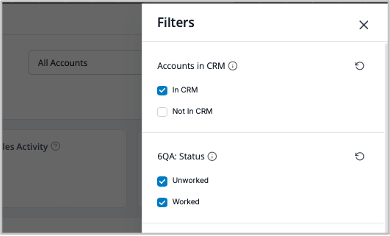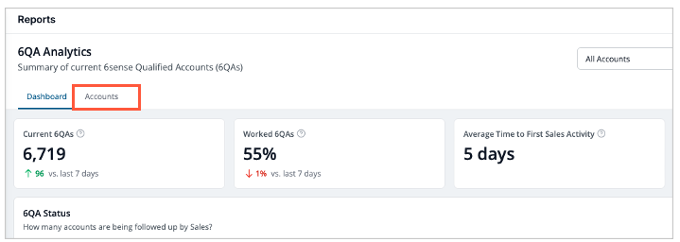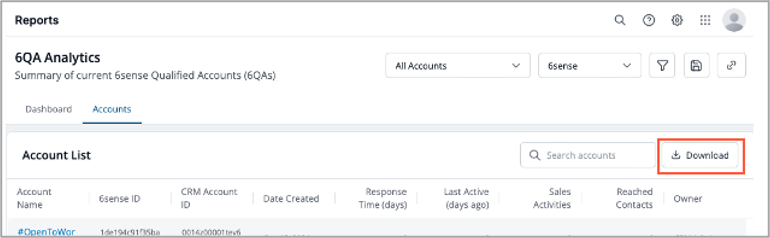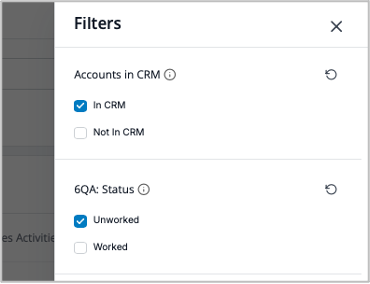Using the 6QA Analytics dashboard

Dave DiMillo
Posts: 22 

The 6QA Analytics dashboard is a useful tool for analyzing the creation of and engagement on 6sense Qualified Accounts (6QAs).
Key Metrics
- Current 6QA count
- Percentage of current 6QAs worked by sales
- Average Time to First Sales Activity
- Average Time Since Last Activity
- List of current 6QA accounts and parameters per account
- Useful report filters
- Download available
Report Filters:
- Report 6QAs by model
- Report 6QAs by Segment
- Report 6QAs in CRM and outside of CRM
- Report 6QAs worked and not worked
- Minimum and maximum limits on most metrics
Use Case Summary
- Show 6QA metrics only for 6QAs in CRM
- Get a downloaded report of current 6QAs
- Get a report of unworked 6QAs
Show 6QA metrics only for 6QAs in CRM
Many 6sense customers want to see metrics only for 6QAs that are in their CRM and the 6QA Analytics dashboard provides a simple way to do this.
- Go to the 6QA Analytics dashboard by selecting Reports from the left-hand nav and then selecting Create a Report in the 6QA Analytics box.
- Select the model or Segment if necessary.
- Select the filter icon in the upper right-hand corner which will open the Filters page.
- In the Filters page, unselect Not in CRM and the Apply button.
The metrics at the top of the dashboard will reflect 6QAs in CRM.
Get a report of current 6QAs
6QA Analytics will allow you to view and download the list of current 6QAs. Follow the steps below.
- In the 6QA Analytics report, select Accounts at the top of the page next to Dashboard.
- Download the report by selecting the Download button in the upper right-hand side of the Account List page.
Get a report of unworked 6QAs
6sense customers often want to know the set of 6QA accounts in CRM that are unworked by their BDR/sales teams. You can get a report of unworked 6QAs by doing the following:
- In the 6QA Analytics dashboard select the filter icon in the upper right-hand corner of the page.
- In the Filters page, unselect Not in CRM and Worked and then the Apply button. Unselecting Not in CRM results in unworked accounts in CRM only.
- You can download the results if necessary.
Tagged:
0
Categories
- All Categories
- 20 Maturity Model
- 5 Groundwork Use Case Playbooks
- 7 Transform Use Case Playbooks
- 6 Maximize Use Case Playbooks
- 1 Roadmap
- 1 Crossword
- 734 All Discussions
- 55 Product Updates
- 61 6th Street
- 12 Welcome
- 4 Administrator Certification
- 3 Sales Certification
- 10 Advertising Certification
- 10 Demand Gen Plays
- 21 Reporting HQ
- Business Value Assessment (BVA)
- 38 AI Email
- 3 What is CE
- 8 Getting Started with CE
- 16 Thriving with CE
- 6 Conversation Starters
- 203 Job Board
- 34 General
- 11 Partner Place
- 199 Research Road
- Compensation Calculator
- 79 Sales
- 14 Pipeline Generation Tuesdays
- 20 BDR Block
- 11 SKO Supplies
- 7 Advice
- 2 Assets
- 20 Verticals
- 10 Manufacturing, Logistics & Supply Chain
- 8 Financial Services
- search-results
- 291 Events
- 12 6sense Quarterly Product Update (Recordings)
- 26 Customer Story Hour (Recordings)