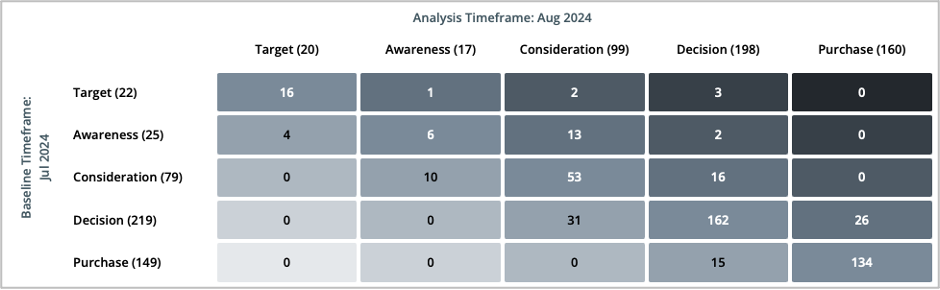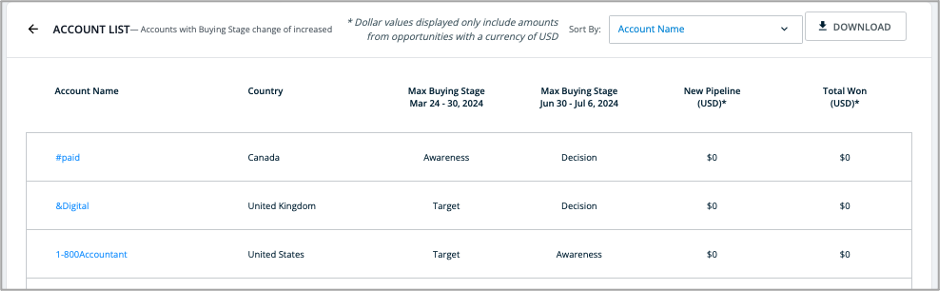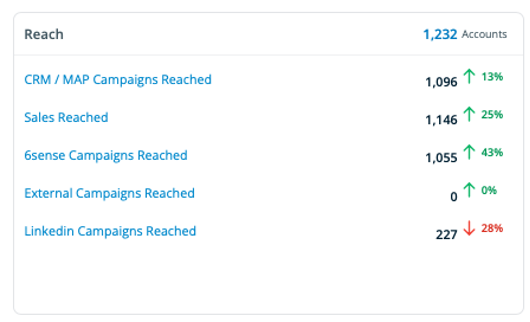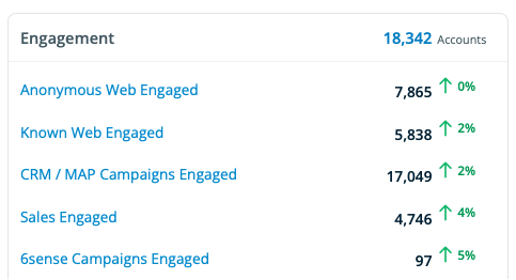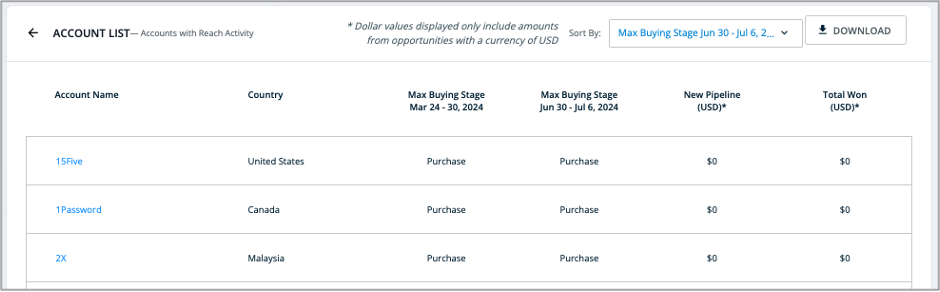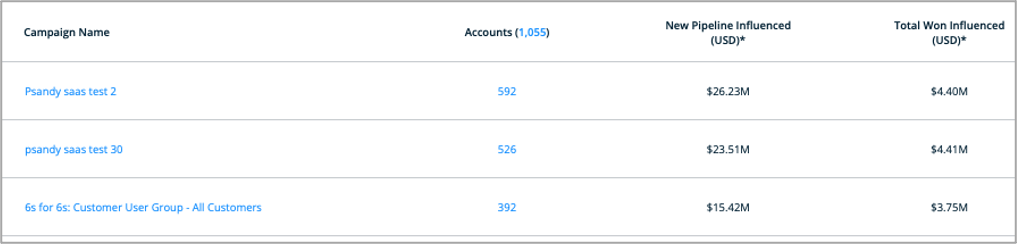Using the Segment Performance Report


The Segment Performance Report is an excellent way to get top-of-funnel customer metrics quickly and easily. This page will provide step-by-step instructions on how to leverage many of the benefits of the report and is not meant to be exhaustive. Refer the Segment Performance Reporting page for full details.
We will cover the following use cases:
- Show the Buying Stages of accounts within a 6sense Segment
- Show accounts with an increased Buying Stage
- Calculate the percentage of accounts with an increased Buying Stage
- Show accounts reached by the Segment
- Show accounts engaged
- Show the campaigns that contributed most to the reached accounts
Show the Buying Stages of accounts within a segment
Actions to take:
- Create a Segment Performance Report – Create a Segment Performance Report for the target segment. To do this, select Reports in the left-hand nav bar and then select Create a Report within the Buying Stages box and search for a segment.
- Buying Stages – Scroll half-way down the Segment Performance Report to see the accounts per stage. Refer to the image below for an example.
Show accounts with an increased Buying Stage
Actions to take:
- Create a Segment Performance Report – Create a Segment Performance Report for the target segment. To do this, select Reports in the left-hand nav bar and then select Create a Report within the Buying Stages box and search for a segment.
- Increased Buying Stage – The number of accounts that increased at least one Buying Stage during the reporting period is shown at the top of the report page.
- Account list – Click on the Increased Buying Stage number to see the list of accounts that increased a Buying Stage during the reporting period. You can download this list using the button on the right.
Calculate the percentage of accounts with an increased Buying Stage
To calculate the percentage of accounts with an increased Buying Stage, divide the number of accounts with an increased Buying Stage by the number of total accounts in the segment.
Using the image above: (9,334) / (21,180) = 44% of accounts improved at least one Buying Stage during the reporting period.
6sense benchmark: The 6sense average customer Buying Stage Increase is 37% quarter-to-quarter.
Show the accounts reached by the segment
The accounts reached and channels that contributed to reach are shown at the bottom of the Segment Performance Report. In the image below, you will see that 1,232 accounts were reached and 6sense Campaigns contributed the highest percentage increase in account reach while the Sales channel reached the most accounts.
To see the list of accounts reached, select the number of accounts in the top right-hand corner of the Reach box (1,232 in the example above). The account names, Country and other parameters are displayed. The report can be downloaded.
Show accounts engaged
Account engagement results are found towards the bottom-right of the Segment Performance Report. The image below shows that 18,342 accounts were engaged during the reporting period. The channels that contributed to the engagement are listed.
To see the list of accounts engaged, select the number of accounts in the top right-hand corner of the Engagement box (18,342 in the example above). The account names, Country and other parameters are shown. The report can be downloaded using the button on the right.
Show campaigns contributing to Reached and Engaged accounts
The Segment Performance Report will show campaigns that contributed to reach so you can identify the most effective channels.
Actions to take:
- Generate a Segment Performance Report for the target segment. To do this, go to Reports in the left-hand nav bar and then select Create a Report within the Buying Stages box.
- Campaigns – In the Reached and Engaged boxes towards the bottom of the page, you will see the channels that contributed to the respective metric. Select a channel and scroll to the bottom of the page to see the campaigns that contributed to reaching the accounts in the segment. The results can be downloaded.
Comments
-
@Dave DiMillo This is great! I have a question, is it on the roadmap to be able to schedule/email reports from 6Sense? This will be very helpful for our team as we will be able to share this type of data with them, even if it is a snapshot that they can ask their team lead for more detail within the platform.
2 -
Hi @bcollins@kinaxis.com - I will check with Product Management and update you here. Sorry for the delay in responding.
0
Categories
- All Categories
- 20 Maturity Model
- 5 Groundwork Use Case Playbooks
- 7 Transform Use Case Playbooks
- 6 Maximize Use Case Playbooks
- 1 Roadmap
- 1 Crossword
- 734 All Discussions
- 55 Product Updates
- 61 6th Street
- 12 Welcome
- 4 Administrator Certification
- 3 Sales Certification
- 10 Advertising Certification
- 10 Demand Gen Plays
- 21 Reporting HQ
- Business Value Assessment (BVA)
- 38 AI Email
- 3 What is CE
- 8 Getting Started with CE
- 16 Thriving with CE
- 6 Conversation Starters
- 203 Job Board
- 34 General
- 11 Partner Place
- 199 Research Road
- Compensation Calculator
- 79 Sales
- 14 Pipeline Generation Tuesdays
- 20 BDR Block
- 11 SKO Supplies
- 7 Advice
- 2 Assets
- 20 Verticals
- 10 Manufacturing, Logistics & Supply Chain
- 8 Financial Services
- search-results
- 291 Events
- 12 6sense Quarterly Product Update (Recordings)
- 26 Customer Story Hour (Recordings)