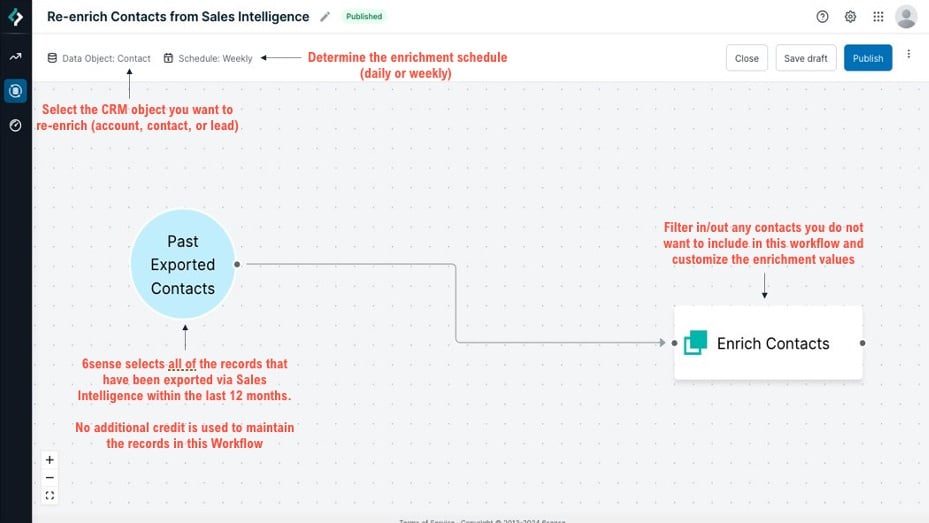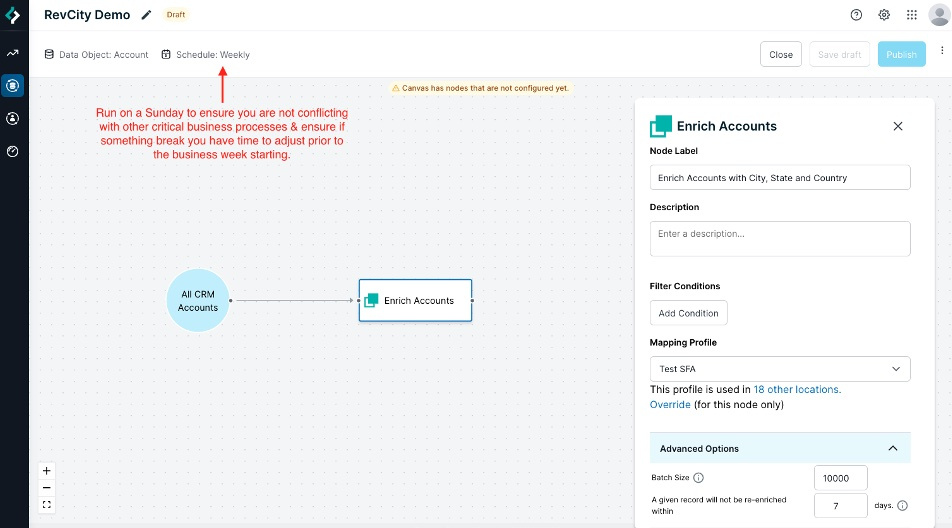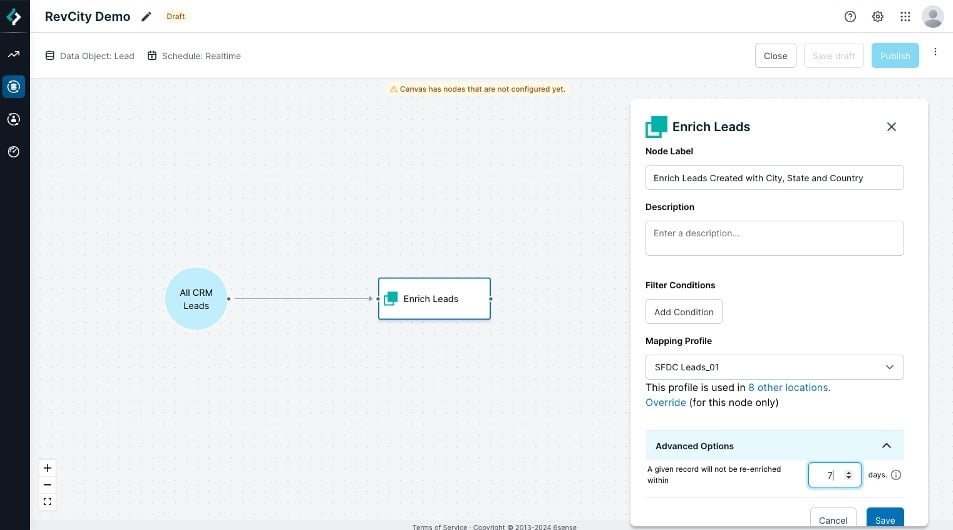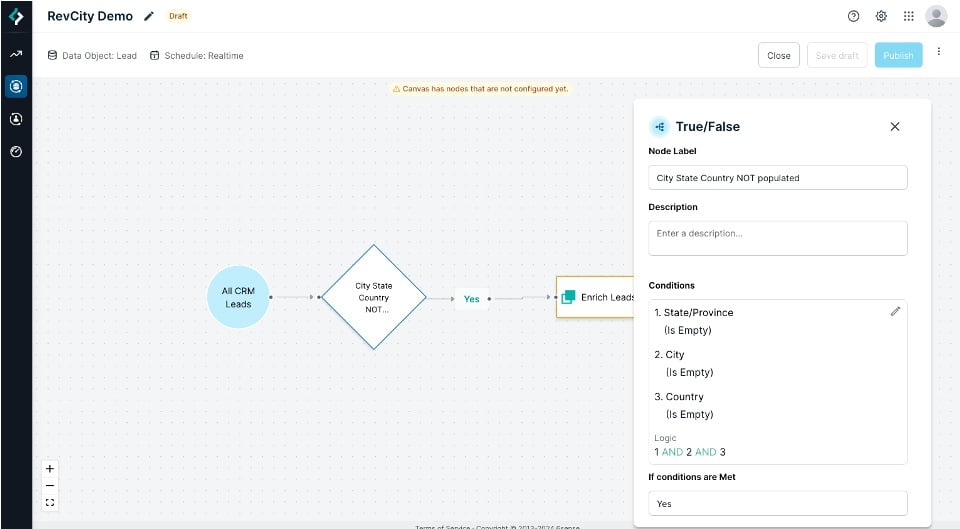Tips + Tricks for Unlocking Immediate ROI with Data Workflows Enrichment


Are you excited about the launch of Data Workflows Enrichment (Available for Sales Intelligence customers with SFDC or Hubspot CRM) or are you unsure how to leverage this new feature? Fear not! This article will guide you through two high-value, yet simple, workflows to kickstart your enrichment journey:
- Sales Intelligence Record Re-enrichment Workflow:
- Tired of manual updates for your Sales Intelligence records? Say goodbye to the drudgery! Our re-enrichment workflow streamlines the process, allowing you to effortlessly maintain all records you already purchased for up to twelve months.
- Tired of manual updates for your Sales Intelligence records? Say goodbye to the drudgery! Our re-enrichment workflow streamlines the process, allowing you to effortlessly maintain all records you already purchased for up to twelve months.
- Data Enrichment Workflow:
- Want to ensure your lead and data management practices are top-notch? Data Enrichment workflow is here to help. Data Enrichment can enrich existing and new records in your CRM. It is best practice to execute workflows for both as it ensures all critical data needed for facilitating processes like lead assignment rules etc. are done effectively.
Get ready to showcase your high ROI at your next team meeting with these quick and effective Data Workflows! 🚀
Re-Enrichment: Keeping Your Data Relevant
With the Re-enrich records from Sales Intelligence workflow, you can automatically enrich & maintain all the records you’ve acquired from Sales Intelligence within the last 12 months—without any additional credits being charged. This ensures that the data you’ve acquired remains relevant for your sellers.
Let’s dive into the three simple steps to get this workflow up and running:
- Create the Workflow: Choose the object you wish to re-enrich: Accounts, Contacts, or Leads. For this example, we’ll focus on Contacts.
- Set the Enrichment Schedule: Decide whether you want the enrichment to occur daily or weekly.
- Customize if Needed: By default, 6sense will enrich every previously exported SI record currently under management (records exported in the last 12 months). This is the best practice to ensure all data stays relevant.
- If you have specific use cases that require different mapping profiles or if you want to re-enrich only certain records, add “Conditions” for inclusion or exclusion to the “Enrich Contacts” node.
A few Tips and Tricks as you get started:
- Optimal Cadence: Keep in mind that, on average, 6sense updates contact data quarterly, but it can happen as often as every 30 days. Consider this when deciding the cadence of your data workflow (daily/weekly). Also, adjust the number of days in the “Enrich Contact” node for the “A given record will not be re-enriched within” field to align with your data update preferences.
- Mapping Profile Considerations: If you’re using a global field mapping profile, consider overriding it specifically for this data workflow. Allowing 6sense to overwrite your fields ensures that your data stays up to date. Remember, any changes made within the “override” area for Field Mapping Profiles on the “Enrich Account/Contact/Lead” node apply only to that node.
- Smart Filtering: It’s best practice to re-enrich all previously exported records. However, you can easily filter out past exported records that you don’t want to re-enrich by using the “Filter Conditions” within the “Enrich Contacts” node. For instance, you might want to only re-enrich records from a specific business line or region. Leverage your CRM filters to include or exclude specific records effectively.
Data Enrichment
Now, let’s optimize your data enrichment practice to ensure your CRM data remains accurate and complete. Let’s do this by setting up both Real-Time Enrichment and Daily/Weekly Enrichments across your CRM objects. These two data workflows will ensure your existing CRM data is complete and future proofs your system by making sure all new records are populated with critical data required to run your business efficiently.
Here’s how I’d set up effective data workflows for City, State, and/or Country Territory Assignment rules:
- Set up a Weekly Enrichment workflow to fill in data gaps across the entire CRM.
- Target Objects: Account, Contact, and Lead.
- Field Mapping Profile: Create a profile that specifically maps the State, City, and Country fields.
- Workflow Details:
- Set up a weekly enrichment process.
- Apply the field mapping profile to enrich existing records.
- No additional conditions are needed; this workflow aims to clean up data across all CRM records for the object selected.
- Set up a Real Time Enrichment workflow to fill in data gaps for net new records being created:
- Target Objects: Account, Contact, and Lead.
- Field Mapping Profile: Use the same mapping profile as in the weekly enrichment workflow (State, City, and Country fields).
- Workflow Details:
- Apply the field mapping profile to ensure critical data points are populated promptly.
- Again, no other conditions are necessary; this workflow covers all records added to the object you selected in your CRM.
A few Tips and Tricks as you get started:
- Smart Inclusion/Exclusion Criteria: When setting up Data Enrichment, consider using a Decision Node to define inclusion/exclusion criteria based on your CRM fields. For example, you can exclude records that already have values for City, State, and Country. This helps decrease data volume and ensures efficient enrichment.
- Data Update Frequency Awareness: Keep in mind that, on average, 6sense updates contact data quarterly, but it can happen as often as every 30 days. Use this information to help decide the cadence of your data workflow (daily or weekly). Adjust the number of days to set on the “Enrich Contact” node for “A given record will not be re-enriched within” field.
- Understanding Real-Time Enrichment: In this data workflow, “real-time” means that 6sense actively pings your CRM, up to every 5 minutes, searching for new records created. However, note that this feature cannot be used for existing CRM records—it’s specifically for net new records.
- Override Mapping Profile Fields: If you suspect that the data coming into a record at the time of creation is not highly accurate, consider overriding the mapping profile fields for City, State, and Country. Allowing 6sense to override the data ensures better accuracy and business routing. Remember, any changes made within the “override” area for Field Mapping Profiles on the “Enrich Accounts/Contact/Lead” node apply only to that node.
Comments
-
👏 amazing!
1 -
Thanks @Kimberly Conklin - Be on the look out for edition 2, which should be posting by end of week!
0
Categories
- All Categories
- 20 Maturity Model
- 5 Groundwork Use Case Playbooks
- 7 Transform Use Case Playbooks
- 6 Maximize Use Case Playbooks
- 1 Roadmap
- 1 Crossword
- 735 All Discussions
- 55 Product Updates
- 61 6th Street
- 12 Welcome
- 4 Administrator Certification
- 3 Sales Certification
- 10 Advertising Certification
- 10 Demand Gen Plays
- 21 Reporting HQ
- Business Value Assessment (BVA)
- 38 AI Email
- 3 What is CE
- 8 Getting Started with CE
- 16 Thriving with CE
- 6 Conversation Starters
- 203 Job Board
- 34 General
- 11 Partner Place
- 200 Research Road
- Compensation Calculator
- 79 Sales
- 14 Pipeline Generation Tuesdays
- 20 BDR Block
- 11 SKO Supplies
- 7 Advice
- 2 Assets
- 20 Verticals
- 10 Manufacturing, Logistics & Supply Chain
- 8 Financial Services
- search-results
- 291 Events
- 12 6sense Quarterly Product Update (Recordings)
- 26 Customer Story Hour (Recordings)